Change MAC address in Windows 7 or later for wireless adapter
Under Windows 7 and later, the possible range of spoofed addresses for wireless adapters that can be set is limited. To be used by Windows, a spoofed MAC address should have 0 as a least significant bit (unicast) and 1 as a second least significant bit (locally administered) in the second nibble. Thus possible values for the second nibble are limited to 2, 6, A and E.
In other words
MAC address: “XY-XX-XX-XX-XX-XX” “X” can be anything hexadecimal. The hexadecimal “Y”, written in binary format, is Y: “kmnp”, where “p” is the least significant bit;
p=0 --> unicast;
p=1 --> multicast;
n=0 --> globally assigned MAC;
n=1 --> locally administered;
So, actually MAC can be changed to any combination in which p=0 and n=1;
“Y” can be 2, 6, A or E.
So the possible MAC addresses in Windows 7 or later for wireless adapters:
-
X2-XX-XX-XX-XX-XX
-
X6-XX-XX-XX-XX-XX
-
XA-XX-XX-XX-XX-XX
-
XE-XX-XX-XX-XX-XX
It is limitation from Microsoft.
Sometimes the problem can be fixed by downgrading driver for wireless adapter and installing its version for Windows XP. And then the MAC address can be changed to any MAC address without limitation. But downgrade may cause incorrect work of device.
Tutorial "Changing MAC address in Windows 7"
1. Run Change MAC Address program
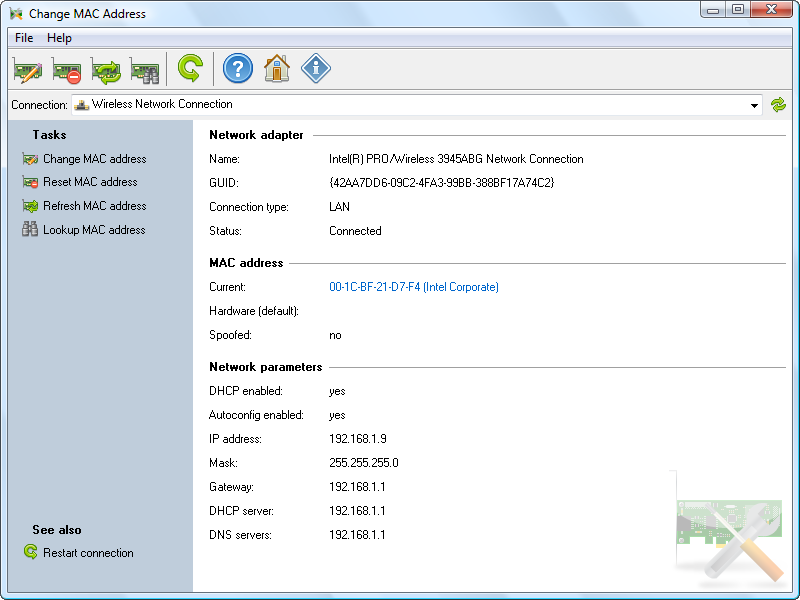
2. Select your wireless network connection from Connection drop-down list. Click Change MAC address command on the left panel. Click Continue on warning message window.
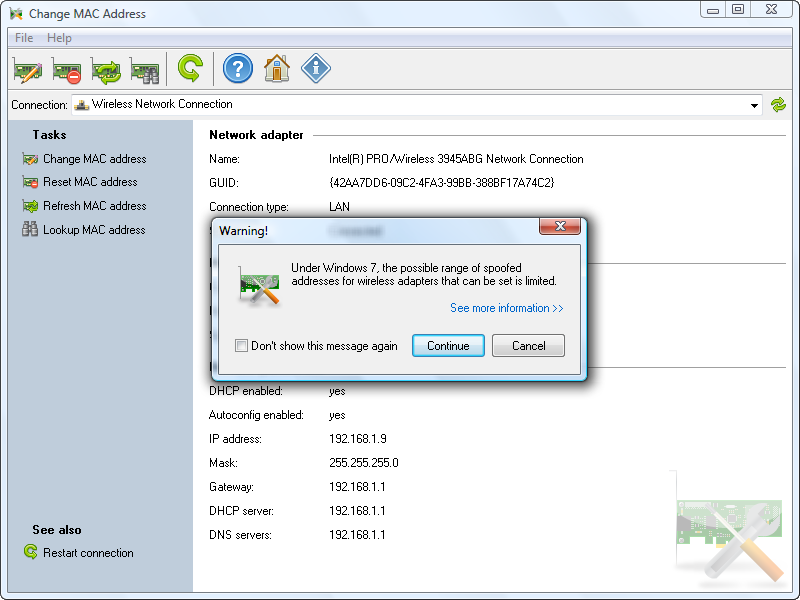
3. Change MAC address dialog appears. Using this dialog you may generate a random MAC address or type your own value.
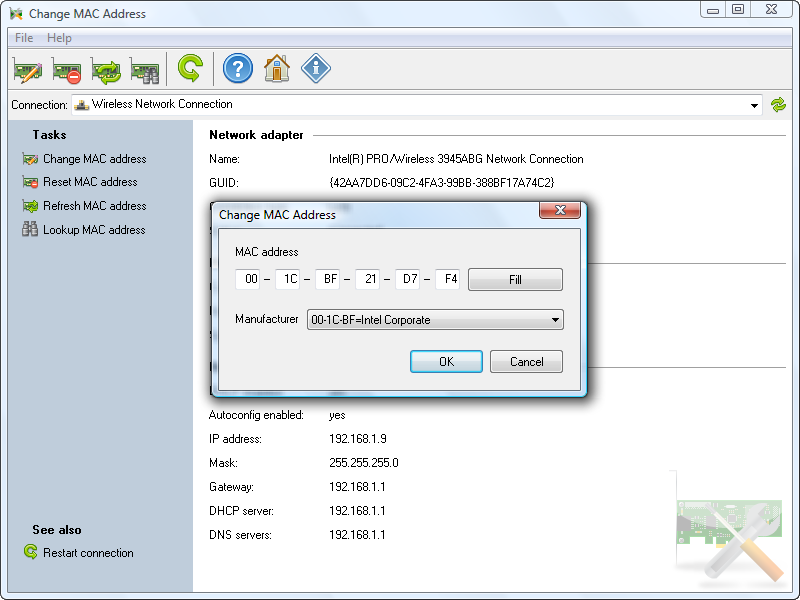
4. In Windows 7, you may see a warning message window if the new MAC address of wireless adapter is not an available value. You can correct the value or leave the same. The MAC Address will be changed after automatic connection restart.
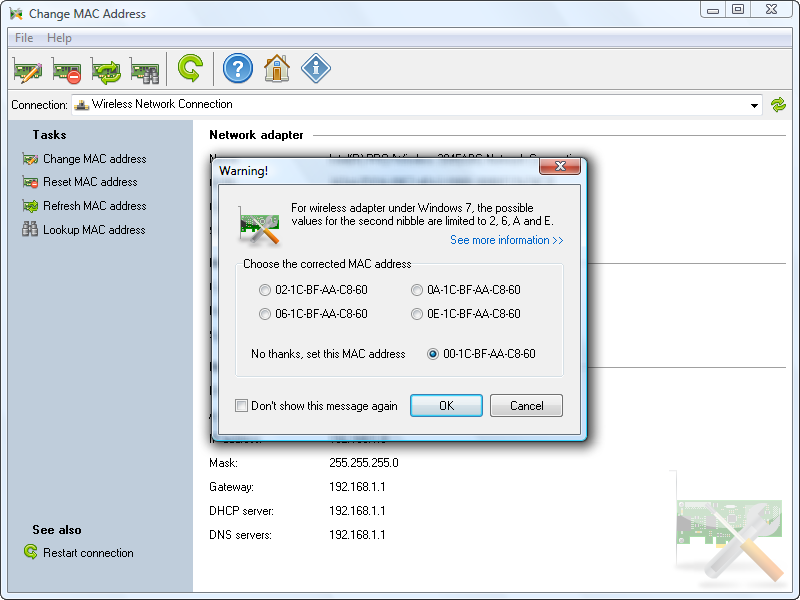
Links
Jul 25, 2017