Find your MAC address
A MAC address is an unique 48-bit hexadecimal identifier assigned by a manufacturer to a networking device such as a network card when it is manufactured. First six numbers a MAC address comprise the Organizational Unique Identifier and are assigned by the IEEE, the last six numbers represent the interface serial number. MAC addresses are usually written as six groups of characters; normally they look something like 00:D0:D7:10:5B:84 or 00-D0-D7-10-5B-84.
Find MAC address from command line
Use ipconfig /all command
Utility ipconfig allows you to view network configuration information. Ipconfig shows your IP address, MAC address and other information.
ipconfig [/? | /all | /renew [adapter] | /release [adapter] | /flushdns | /displaydns | /registerdns | /showclassid adapter | /setclassid adapter [classid] ] where adapter Connection name (wildcard characters * and ? allowed, see examples) Options: /? Display this help message /all Display full configuration information. /release Release the IP address for the specified adapter. /renew Renew the IP address for the specified adapter. /flushdns Purges the DNS Resolver cache. /registerdns Refreshes all DHCP leases and re-registers DNS names /displaydns Display the contents of the DNS Resolver Cache. /showclassid Displays all the dhcp class IDs allowed for adapter. /setclassid Modifies the dhcp class id. The default is to display only the IP address, subnet mask and default gateway for each adapter bound to TCP/IP. For Release and Renew, if no adapter name is specified, then the IP address leases for all adapters bound to TCP/IP will be released or renewed. For Setclassid, if no ClassId is specified, then the ClassId is removed. Examples: > ipconfig ... Show information. > ipconfig /all ... Show detailed information > ipconfig /renew ... renew all adapters > ipconfig /renew EL* ... renew any connection that has its name starting with EL > ipconfig /release *Con* ... release all matching connections, eg. "Local Area Connection 1" or "Local Area Connection 2"
Result of using ipconfig /all shows the mac addresses. You should see something similar to the output below.
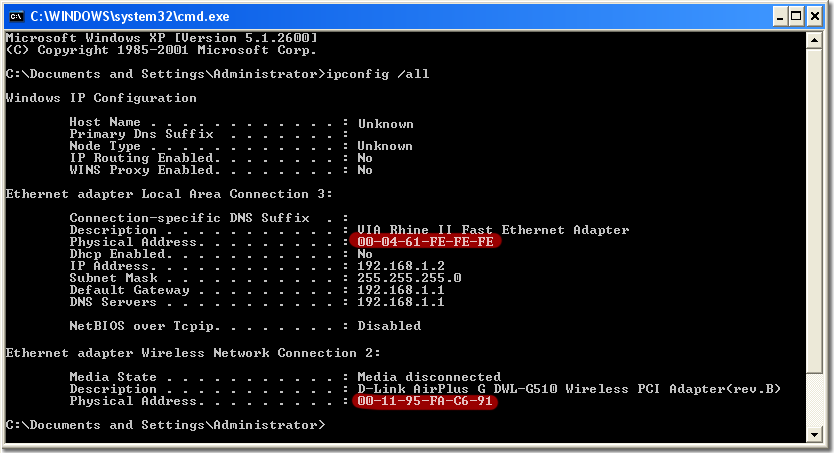
Use net config rdr command
The net config rdr command provides the following results:
net config rdr
Computer name LANTOOLBOX
Full Computer name lantoolbox
User name Administrator
Workstation active on
NetbiosSmb (000000000000)
NetBT_Tcpip_{A3135CB3-918A-48E3-A820-009CB2EE7593} (00D0D7105B84)
Software version Windows 2002
Workstation domain WORKGROUP
Workstation Domain DNS Name (null)
Logon domain LANTOOLBOX
COM Open Timeout (sec) 0
COM Send Count (byte) 16
COM Send Timeout (msec) 250
The command completed successfully.
Use getmac command
Windows XP has a getmac utility that will allow you to view the MAC address.
To use the getmac command:
GETMAC [/S system [/U username [/P [password]]]] [/FO format] [/NH] [/V] Description: This command line tool enables an administrator to display the MAC address for one or more network adapters on a system. Parameter List: /S system Specifies the remote system to connect to. /U [domain]user Specifies the user context under which the command should execute. /P [password] Specifies the password for the given user context. Prompts for input if omitted. /FO format Specifies the format in which the output is to be displayed. Valid values: "TABLE", "LIST", "CSV". /V Specifies that the detailed information should be displayed in the output. /NH Specifies that the "Column Header" should not be displayed in the output. Valid only for TABLE and CSV formats. /? Displays this help/usage. Examples: GETMAC /FO csv GETMAC /S system /NH /V GETMAC /S system /U user GETMAC /S system /U domainuser /P password /FO list /V GETMAC /S system /U domainuser /P password /FO table /NH
Result of using getmac shows the mac addresses
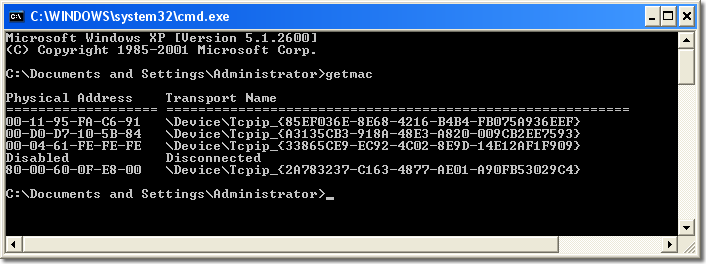
Find MAC address from GUI
LizardSystems Find MAC Address
Use Lizardsystems Find Mac Address to find the MAC address remote computer and and network hardware manufacturer. This tool is an easy way to find the MAC address of a local or remote computer on the network. Select the target and method and find the MAC address of a remote computer on the network. The software can not only find the MAC address of a computer, but also detect the manufacturer of its network card.
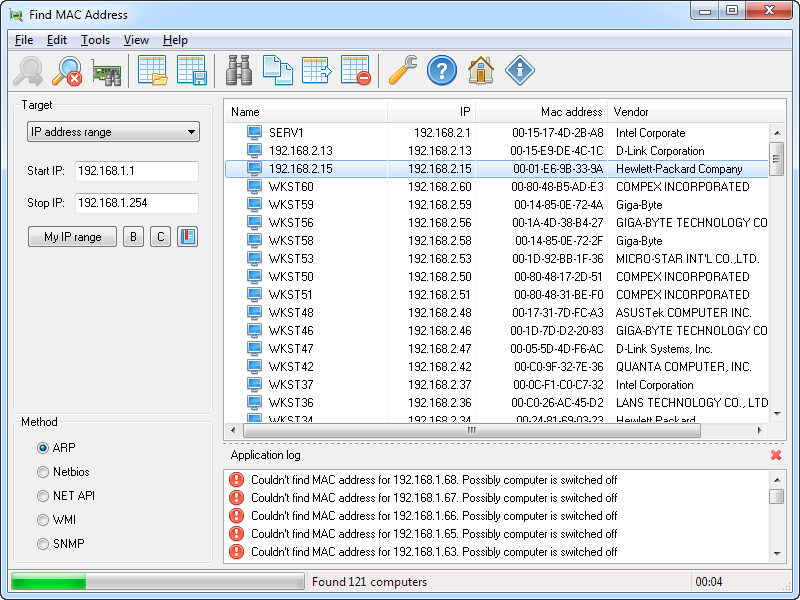
Download Lizardsystems Find MAC Address
Jul 24, 2010