Configuring network settings from command line using netsh
What is Netsh?
Netsh is a command-line scripting utility that allows you to, either locally or remotely, display or modify the network configuration of a computer that is currently running. Netsh also provides a scripting feature that allows you to run a group of commands in batch mode against a specified computer. Netsh can also save a configuration script in a text file for archival purposes or to help you configure other servers.
How to use Netsh?
To run a netsh command, you must start netsh from the Cmd.exe prompt and change to the context that contains the command you want to use.
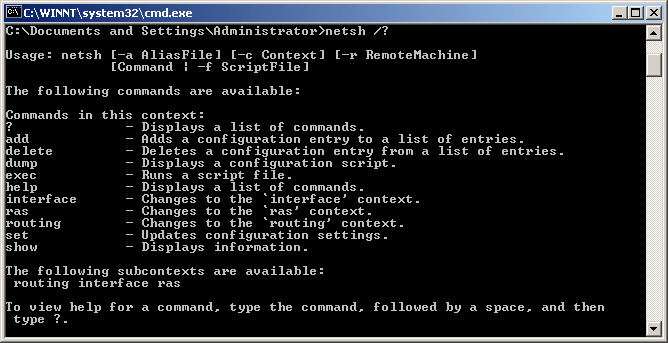
Netsh.exe is available on Windows 2000, Windows XP and Windows Server 2003.
netsh
Syntax
netsh [-a AliasFile]
[-c Context]
[-r RemoteMachine]
[Command | -f ScriptFile]
-a AliasFile Specifies that an alias file is used. An alias file contains both a list of netsh commands and an aliased version of each. You can use the aliased command to shorten a Netsh command.
-c Context Specifies the default context for subsequent commands at the Netsh command prompt. Without the -c option, the default context is the root context netsh>.
-r RemoteMachine Specifies that the Netsh commands are run against a remote computer, as specified by either its computer name or IP address.
Command Specifies the netsh command to run. You must specify a full Netsh command, complete with parameters. Otherwise, Netsh displays command-line help. If the -c option is used, the context is included as part of the Netsh command.
-f ScriptFile Specifies that all of the Netsh commands in the ScriptFile file are run.
Available commands after you have entered the netsh command (typing netsh at the prompt and pressing enter).
Discards changes made while in offline mode.
.. Goes up one context level. ? Displays a list of commands. abort add Adds a configuration entry to a list of entries. alias Adds an alias. bye Exits the program. commit Commits changes made while in offline mode. delete Deletes a configuration entry from a list of entries. dump Displays a configuration script. exec Runs a script file. exit Exits the program. help Displays a list of commands. interface Changes to the `interface’ context. offline Sets the current mode to offline. online Sets the current mode to online. popd Pops a context from the stack. pushd Pushes current context on stack. quit Exits the program. ras Changes to the ‘ras’ context. routing Changes to the ‘routing’ context. set Updates configuration settings. show Displays information. unalias Deletes an alias.
Using Netsh
View your TCP/IP settings
netsh interface ip show config
Here is an example of command output:
Configuration for interface "Local Area Connection 1"
DHCP enabled: Yes
InterfaceMetric: 1
DNS servers configured through DHCP
WINS servers configured through DHCP
Configuration for interface "Local Area Connection 2"
DHCP enabled: No
IP Address: 192.168.0.20
SubnetMask: 255.255.255.0
InterfaceMetric: 1
Statically Configured DNS Servers: None
Statically Configured WINS Servers: None
Reset the TCP/IP Stack
netsh interface ip reset log.txt
A common use of netsh is to reset the TCP/IP stack to default, known-good parameters, a task that in Windows 98 required reinstallation of the TCP/IP adapter. In this mode you must provide a log file, which will be filled with what values netsh affected.
Delete arp cache
netsh interface ip delete arpcache
Deletes the arp cache entries for all available adapters (including the dial up adapter). Works well with DSL if you are able to ping the loopback address, and your own IP but nothing else.
Configure your computer’s IP address and other TCP/IP related settings
netsh interface ip set address name="Local Area Connection" static 192.168.0.20 255.255.255.0 192.168.0.1 1
This command configures the interface named Local Area Connection with the static IP address 192.168.0.20, the subnet mask of 255.255.255.0, and a default gateway of 192.168.0.1
Configure your NIC to automatically obtain an IP address from a DHCP server:
netsh interface ip set address "Local Area Connection" dhcp
Configure DNS:
netsh interface ip set dns "Local Area Connection" static 192.168.0.200
Configure WINS:
netsh interface ip set wins "Local Area Connection" static 192.168.0.200
Configure your NIC to dynamically obtain it’s DNS settings:
netsh interface ip set dns "Local Area Connection" dhcp
Import/Export your TCP/IP settings
Export your current IP settings to a text file. Use the following command:
netsh -c interface dump > c:\\MySettings.txt
Import your IP settings and change them, just enter the following command in a Command Prompt window (CMD.EXE):
netsh -f c:\\MyAnotherSettings.txt
Configure firewall
Enable/Disable Windows firewall
netsh firewall set opmode mode=disable
This will disable the Windows Firewall, we could use the following command to enable it:
netsh firewall set opmode mode=enable
Add Ports to the Exception List
netsh firewall add portopening TCP 3234 MyTCPPort
netsh firewall add portopening UDP 7365 MyUDPPort
Add applications to exceptions list
netsh firewall add allowedprogram c:\MyProgram.exe
Again if we look at the exceptions list, MyProgram.exe has been added.
We can view the firewall configuration by running the following command:
netsh firewall show allowedprogram
Show network parameters
The following commands are available:
netsh diag show adapter
Displays all of the Adapters.
netsh diag show all
Displays all categories.
netsh diag show client
Displays all network clients.
netsh diag show computer
Displays computer information.
netsh diag show dhcp
Displays the DHCP servers for each adapter.
netsh diag show dns
Displays the DNS servers for each adapter.
netsh diag show gateway
Displays the default gateway servers for each adapter.
netsh diag show ieproxy
Displays Internet Explorer’s server name and port number.
netsh diag show ip
Displays the IP address for each adapter.
netsh diag show mail
Displays the mail server name and port number.
netsh diag show modem
Displays all modems.
netsh diag show news
Displays the news server name and port number.
netsh diag show os
Displays operating system information.
netsh diag show test
Displays all categories and performs all tests
netsh diag show version
Displays the Windows and WMI version.
netsh diag show wins
Displays the primary and secondary WINS servers for each adapter.
Launch the GUI Network Diagnostic Program
netsh diag gui