Add Computers Wizard
The Add Computers Wizard will help you add computers to the list. It will scan the network neighborhood and show found computers depending on the specified parameters.
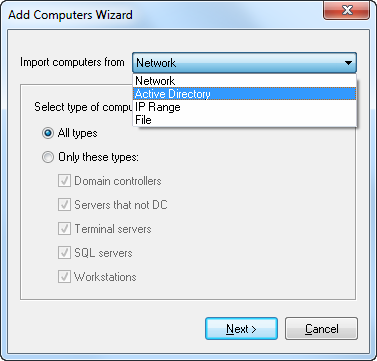
Import computers from network
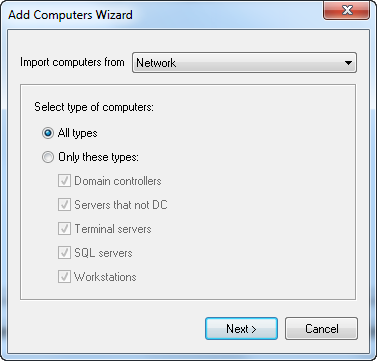
You can select the types of computers that will be added to the computer list on this page. For example: to add only workstations to the list, leave only the “Workstation” checkbox selected or you can select the “Servers that not DC” checkbox if you need only servers.
Click the “Next >“ button after the necessary options are specified.
Import computers from Active Directory
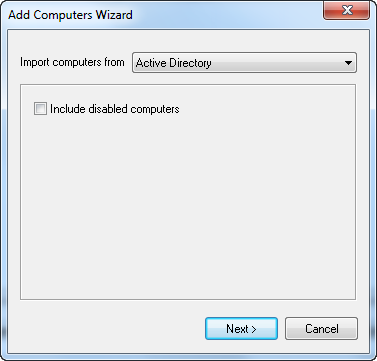
Click the “Next >“ button after the necessary options are specified.
Import computers from IP Range
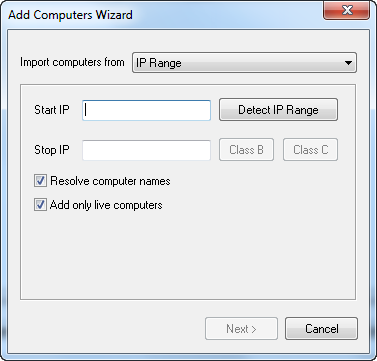
Click the “Next >“ button after the necessary options are specified.
Import computers from file
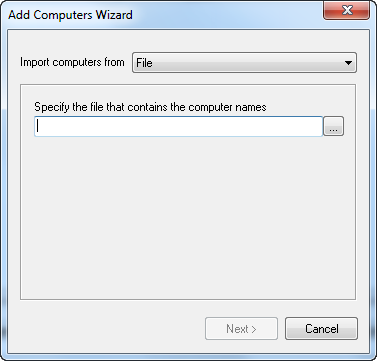
Text file must be plain text file with one ip address or computer name per line.
192.168.1.1 192.168.1.2 192.168.1.3 192.168.1.4 192.168.1.5 192.168.1.6 192.168.1.7 192.168.1.8 192.168.1.9 192.168.1.10 192.168.1.11
Click the “Next >“ button after the necessary options are specified.
Search for computers
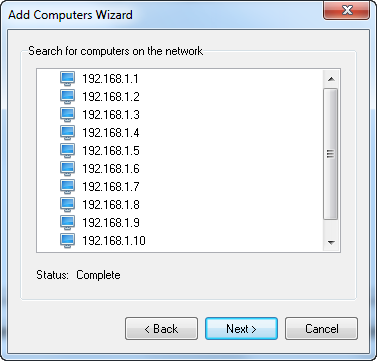
When you switch to this page, the wizard will start scanning the network neighborhood for computers. You will see the list of found computers after the scanning process is over. To change the search parameters, click the ”< Back” button. If the results are okay, move to the next page by clicking the “Next >“ button.
Select grouping type for computers
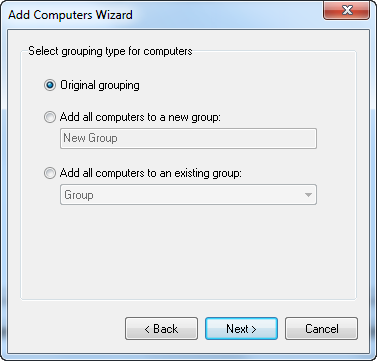
You can specify how to add the found computers to the list on this page.
Leave original grouping
If you select the “Leave original grouping” option, you will add the computers the way they were shown on the previous page and computer groups will correspond to the domains and workgroups detected in the network neighborhood.
Add computers to a new group
If you want the computers to be in one group for some reason, you should select “Add computers to a new group”. After you select this option, you can specify the name of a new group.
Add computers to an existing group
After you select this option, you can specify an existing group to add the computers
After you will be able to move on by clicking the “Next” button.
Add computers to list
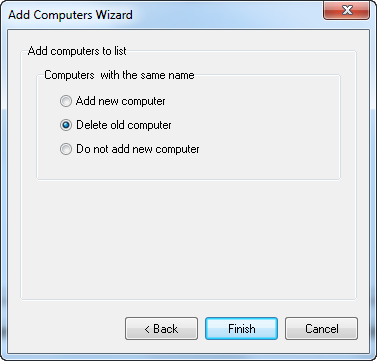
After you click the Finish button, all found computers will be added to the computer list in the main window.