Terminal Services Manager
Frequently Asked Questions
Table of Contents
- Before Installing
- How can I download Terminal Services Manager?
- Will it run on my operating system?
- System Requirements
- Can I install Terminal Services Manager if I don't have administrative privileges?
- Registration
- What limitations are there in an unregistered version?
- What is the easiest way to order Terminal Services Manager?
- Can I install Terminal Services Manager on more than one computer?
- I have lost my registration number. How do I get it?
- Troubleshooting
- I have an error message "The version of windows running on this server does not support user shadowing"
- Terminal Services Manager always returns zero bytes for Incoming and Outgoing Bytes for Windows2012
- The program fails to 'remember' my license key. I enter it and the next time I start the application it prompts again.
- RDS2016 - Meltdown / Spectre patch KB4056890 breaks shadowing
- CPU Usages, Memory Usage and Available Memory has no information or is showing at 100% of usage
- Shadow Error: The group policy setting is configured to require the user's consent. Verify the configuration of the policy setting.
- Miscellaneous
How can I download Terminal Services Manager?
To download and install Terminal Services Manager please visit our Download page.
Will it run on my operating system?
The latest version of Terminal Services Manager supports the following Windows platforms: Windows 8, Windows 8.1, Windows Server 2012, Windows Server 2012R2, Windows 10, Windows Server 2016, Windows Server 2019
System Requirements
To install and run Terminal Services Manager, your computer will need the following minimum requirements based on your operating system:
- Administrator privileges are required
- Super VGA 800 x 600 video adapter
- Internet access is required to register and receive product updates
Can I install Terminal Services Manager if I don't have administrative privileges?
No. To correctly install Terminal Services Manager you must have administrative privileges. If you are going to use Terminal Services Manager only on a local computer you must have local admin's privileges. If you are going to use Terminal Services Manager throughout your network you must have domain admin's privileges.
What limitations are there in an unregistered version?
Well, there are no functional limitations for unregistered versions and you may use Terminal Services Manager (during the evaluation period) as a fully registered program but only on one computer in the network. In addition, unregistered versions of Terminal Services Manager display nag screens.
What is the easiest way to order Terminal Services Manager?
The easiest way to purchase Terminal Services Manager is to buy pay via one of our payment options and download the software immediately.
After making your purchase you will receive an e-mail with a registration number which you will use to activate your copy of Terminal Services Manager. Click here to be directed to the ordering page.
Can I install Terminal Services Manager on more than one computer?
For every installation on a separate machine an additional license is required.
I have lost my registration number. How do I get it?
If you have lost your license code you may request a copy be sent to you.
Please fill out the registration information request form.
I have an error message "The version of windows running on this server does not support user shadowing"
Terminal Services Manager uses mstsc for user shadowing.
Windows 2012 R2 (Windows 8.1 - Windows 10) and Windows 2008 (Windows 7) support shadowing but you can't shadow a user on Windows 2012 R2 (Windows 8.1 -Windows10) from Windows 2008 (Windows 7) and vice versa
It means that Winnows 2012 (Win10) Terminal Client doesn't support shadowing for user on Win2008.
You may shadow user on Windows2008 at same way as tsadmin on Windows 2008, Please run TSM in remote session on Windows 2008 (Windows 7) and use command shadow In this case TSM is using “remote control” feature of RDP 6 (7)
Terminal Services Manager always returns zero bytes for Incoming and Outgoing Bytes for Windows2012
Symptoms
When you try to use LizardSystems Terminal Services Manager to obtain information about RDP incoming bytes or RDP outgoing bytes for a Remote Desktop session in Windows 8.1, Windows Server 2012 R2, Windows 8, or Windows Server 2012, the return value is always zero bytes.
Resolution
Please download and install hotfix by the link bellow http://support.microsoft.com/kb/2981330
The program fails to 'remember' my license key. I enter it and the next time I start the application it prompts again.
You should run the software as administrator for registration.
To run as administrator please right-click on the program's shortcut and and select Run as Administrator from the popup menu.Then please enter the registration information.
In case if you are still seeing this issue:
Please download the latest version of Terminal Services Manager from our site and install it.
After that please register Terminal Services Manager from command line.
Please use this command:
tsmanager.exe QUIETREGISTER LICENSED_TO,LICENSE_KEY
RDS2016 - Meltdown / Spectre patch KB4056890 breaks shadowing
Please install latest update for Windows Server 2016 and test to see if issue is resolved.
January 17, 2018—KB4057142 (OS Build 14393.2034)
https://support.microsoft.com/en-us/help/4057142
Excerpt:
"Addresses issue originally called out in KB4056890 where calling CoInitializeSecurity with the authentication parameter set to RPC_C_AUTHN_LEVEL_NONE resulted in the error STATUS_BAD_IMPERSONATION_LEVEL."
Windows Server 2012 R2:
January 17, 2018—KB4057401 (Preview of Monthly Rollup)
CPU Usages, Memory Usage and Available Memory has no information or is showing at 100% of usage
Terminal Services Manager uses WTS API, but utilizes Perfmon counters for monitoring CPU usage and Available Memory. If you have empty value for CPU usage and Available Memory, but the rest of your data is stable, then it is likely there is an issue with Perfmon on the monitored server.
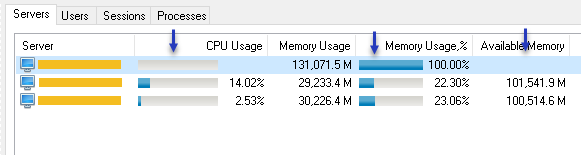
To troubleshoot this issue please read the following article: "Troubleshooting monitoring issues for performance counters"
Shadow Error: The group policy setting is configured to require the user's consent. Verify the configuration of the policy setting.
Please change the policy settings according this article
or check Prompt for user consent setting on Shadow window
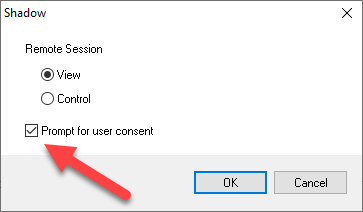
Can the "Terminal Services Manager" log users logon and logoff times?
For log analysis you may use Remote Desktop Audit.
I see a major difference between the OS task manager and Terminal Services Manager (sort by CPU usage). Which application shows the 'real thing'?
CPU usage is average value and may be different in different software, because it depends on the length of time of measurement values as shown in the picture
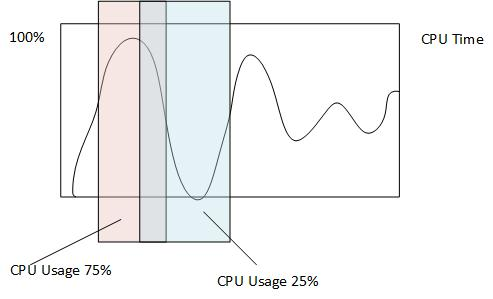
Can I import a text file computer list? What is the file layout/fields needed?
It is plain text file with one IP address or name per line.