Preferences
You can use this dialog box to configure the program. The preferences are grouped into 3 tabs.
General
You can use this tab to specify the general program preferences.
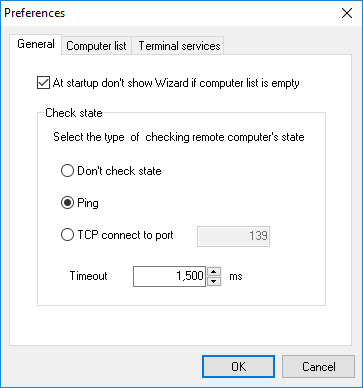
At startup don’t show Wizard if computer list is empty
Once started, the program checks if there are any computers in the list. If there are no computers in the list, you will be offered to start the Add Computers Wizard. If you want to disable this feature, select the Don’t show Wizard if computer list is empty checkbox.
Check state
You may select the type of checking remote computer’s state. This method will be used during updating computer list.
Don’t check state
Computer’s state will not be checked. Remote computer will always be considered as it is on.
Ping
Computer’s state will be checked with ping command.
TCP connect to port
Computer’s state will be checked by connecting to specified port. If connection is successful, the computer is considered as it is on.
Timeout
Timeout to check the computer is on/off. If computer responds earlier than specified period of time then computer is considered as it is on.
Computer list
You can specify the computer list preferences on this tab.
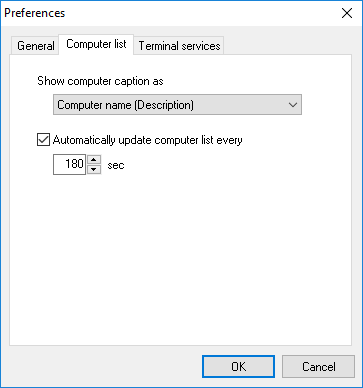
Show computer caption as
You can select how to display computer names in the list. Available options:
- Description (Computer name)
- Computer name (Description)
- Computer name
- Description
Automatically update list every
If you select this checkbox, the program will update the state of computers (on/off) using the specified time interval. The state of computers is checked with the methods selected in the properties of each computer. If you do not select this checkbox, all computers in the list will be shown as active (on).
Terminal services
You can specify the monitoring terminal services preferences on this tab.
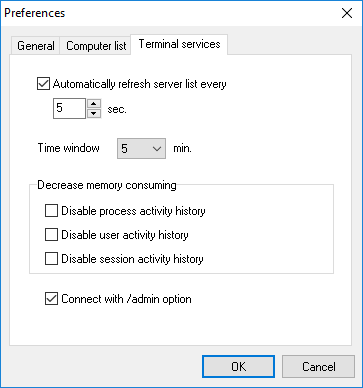
Automatically refresh server list every
You may specify after what period of time data for servers should be updated. Default value is 5 seconds. We recommend to specify a value more than 5 seconds in order not to overload servers.
Also, you may disable automatic data refresh by unchecking this option.
Time window
Time window will be shown on graphs. Default value is 5 minutes. We don’t recommend to specify value more than few hours in order not to overload memory with the program data.
Decrease memory consuming
To decrease memory consumption, history for some parameters may be disabled. If you disable history for parameters, then you can not view graphs for these parameters.
Connect with /admin option
By default, the Connect with /admin option check box is selected. If you connect to a session by using the /admin option, membership in the Administrators group on the remote computer is the minimum required.
If you do not want to connect to a session by using the /admin option, clear the Connect with /admin option check box.