Delete user profiles remotely
With time user profiles grow greatly and take much disk space, especially if a few users use the same computer or server. To free disk space you may delete user profiles that you do not need any more. It is easy to delete user profiles on local computer but if you have many computers or servers deleting profiles takes much more time. To save your time you may use Terminal Services Manager for deleting user profiles on remote computers with Windows Server 2008R2 or Windows Vista and newer OS.
To get user profile list on remote computers please do the following steps:
- If Terminal Services Manager is not installed please download it from LizardSystems page https://lizardsystems.com/download/ . After downloading install Terminal Services Manager following installation wizard.
- Run Terminal Services Manager.
- Add addresses of servers and workstations from which you want to delete user profiles to address list on the left panel.
- Check computers in the address list that you want to connect. On the right panel new entries with server names will appear.
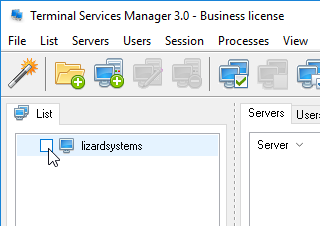
- Select the servers you need with mouse. Right click and choose User profiles in context menu.
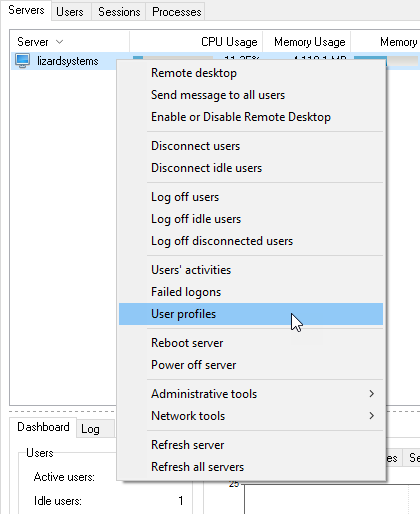
User profiles window is open. This window shows all user profiles on selected servers. The list contains information about user name, server name, profile status, logged on/off in that moment, user profile path and the latest using date.
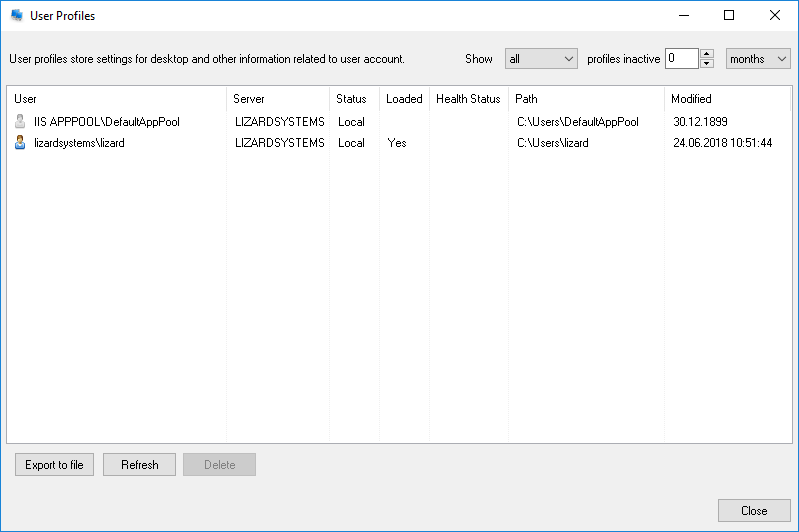
Terminal Services Manager has additional profile filter options: by profile status and by the latest using date. Profiles used in the current moment have property Loaded=Yes, and color user icon ![]() . Grey user icon is used for inactive profile
. Grey user icon is used for inactive profile ![]() .
.
To filter user profiles please choose profile status and period of profile inactivity in upper right corner of the window.
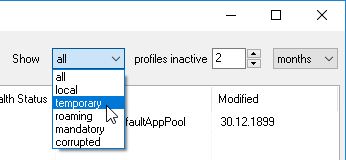
To view files in user profile please open user profile in File Explorer. For that select profile in the list, right click and select Open command in the context menu.
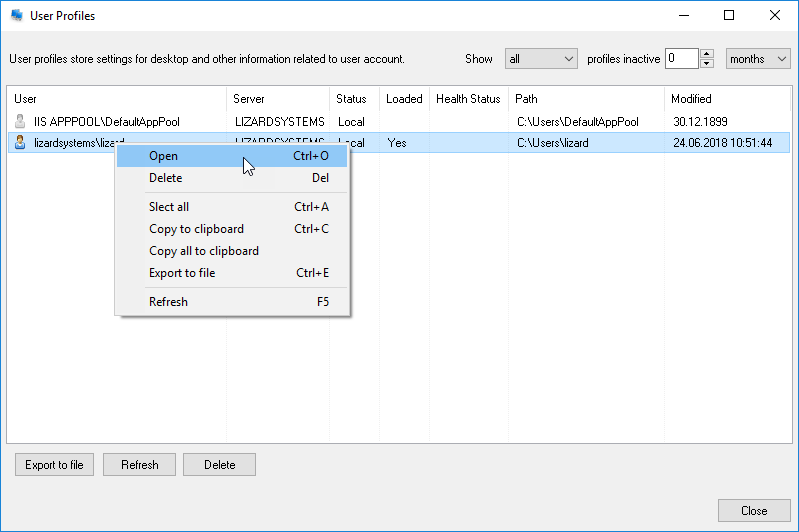
Do not delete user profile in File Explorer. Deleting user profile in File Explorer may impact OS integrity and cause system failure in future. For safe deleting please use Terminal Services Manager.
Terminal Services Manager not only deletes all files but also makes necessary changes in system registry providing correct user profile removal and allowing to avoid failure of working with user profiles in future.
To delete user profiles please select user profiles in the list, right click and choose Delete command in the context menu.
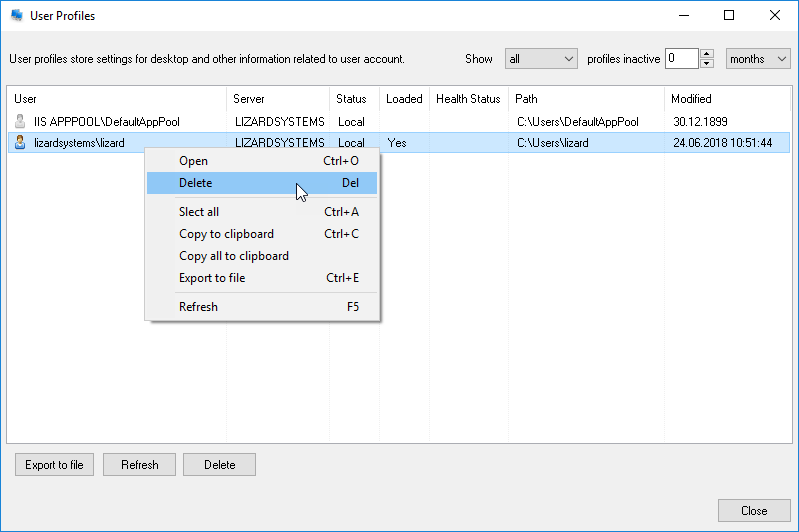
You will see a caution 'Are you sure you want to delete selected profiles?' click Yes, and user profiles will be deleted on a remote computer.
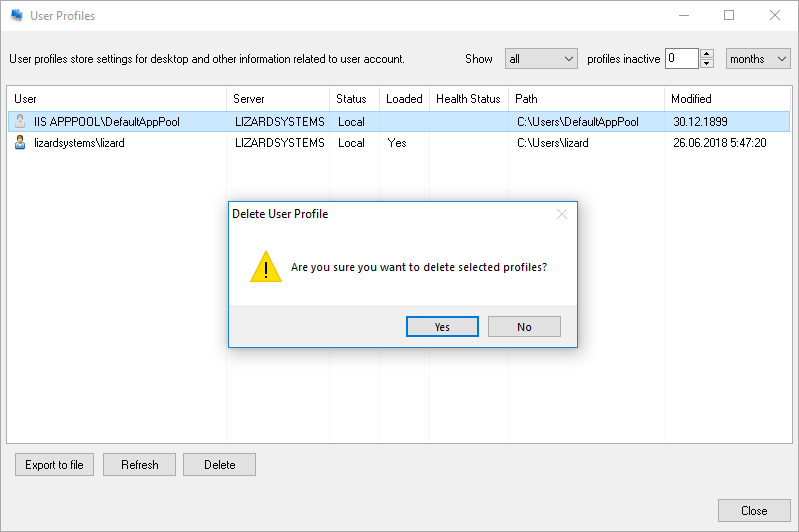
After selected profiles have been deleted, profile list will be updated.
Loaded profiles can not be deleted because files are used by user and blocked for removal. If you have selected loaded profiles for deleting, you will see the caution window 'Loaded profiles can’t be deleted. You should log off user before the profile will be deleted'.
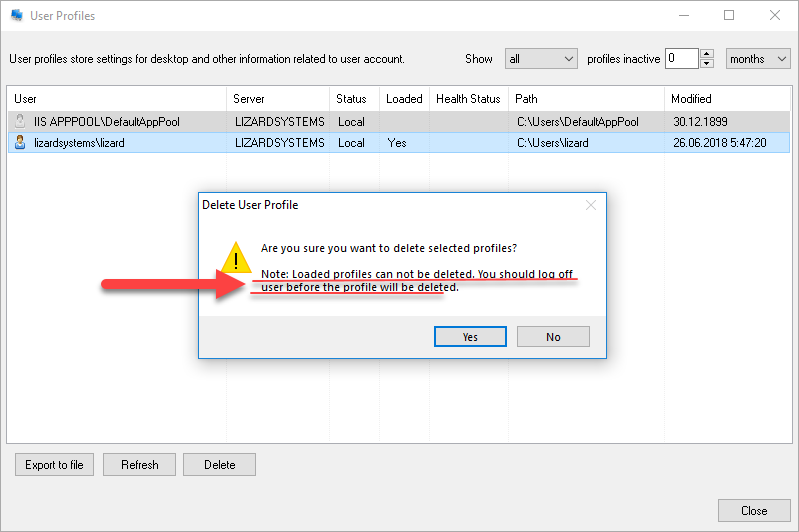
If a profile was not deleted for some reason after Delete command you will see error window.
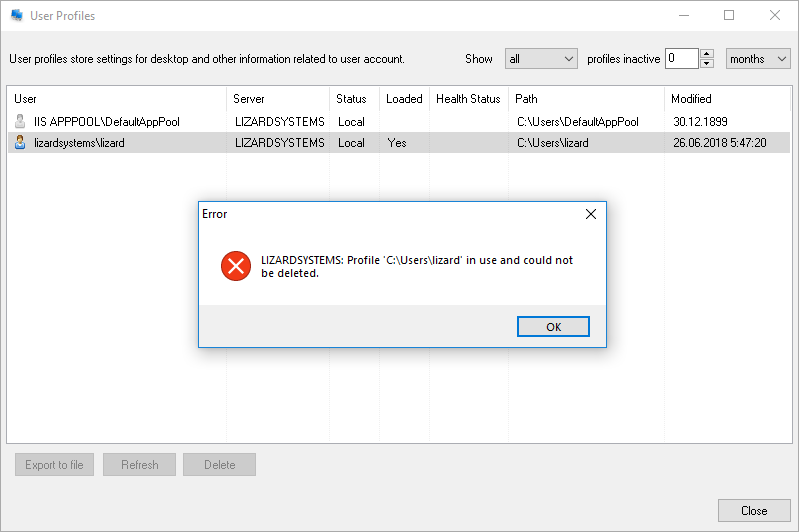
Use filter if you need to delete only local cash copies of roaming profiles or to delete profiles that were not used for certain period (certain number of days, weeks, months, or years).
Warning! Terminal Services Manager deletes all data in user profile. Before deleting user profile with Terminal Services Manager please make sure that you don’t need files in user profile.